How to organize your friend list on Facebook (and hide people, too)
Facebook is a great way to keep track of friends, family, and co-workers alike, but as your friends list grows, your news feed can become overwhelming. Have you ever thought twice before posting something because, while you had a great time with your friends at the bar, you would just die if your mom or boss saw it? Do you know people who can’t stand to see you post pictures of your fur baby twice a day? And let’s face it. There are things you don’t want to see either. Sometimes your aunt posts way too many recipes. And that friend from college can be such a Debbie Downer some days,
The good news is, Facebook has created some easy ways to organize your friend list. You can create custom lists by organizing your Facebook friends into different categories, making it easy to ‘Hide’ specific people from your timeline or to choose to always see when your best friend or favorite business posts something.
CUSTOM LISTS
Filtering the posts you see in your News Feed has never been easier, and posting updates for specific people is just as easy!
- On the left side of your News Feed, under Explore, click Friend Lists.
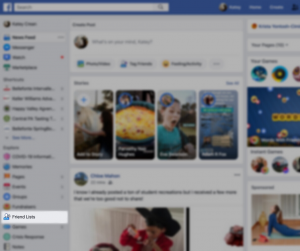
- Click +Create List.
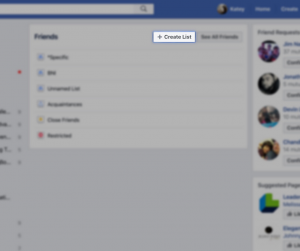
- Enter a List Name and add the friends you would like to identify in that list (it’s OK if you don’t remember everyone at first, you can add or remove friends from your lists at any time).
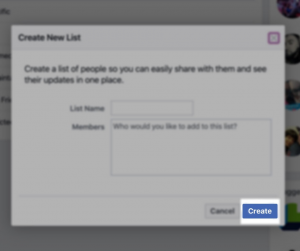
- Click Create!
When you first go to your Friend List you might see some lists already in there. These are smart lists and they have been pre-generated for you by Facebook staying up-to-date based on mutual interests and friends.
‘HIDE’ & ‘SEE FIRST’ FUNCTIONS
For some, this might be the only feature you need. There’s a quick way to easily hide updates from friends or applications so that you’re only seeing the updates you want to see. Or if you only want to scroll through what’s important when you first get onto Facebook, you can do that too. Now that you’ve separated your Facebook friends into different pockets,
- Start out by clicking the drop-down arrow and selecting News Feed Preferences. No matter if you’re on your Timeline, your sister’s profile, or your favorite store’s page, this arrow will always be located at the top right hand of your screen.
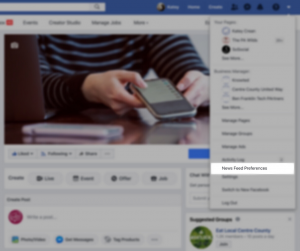
- You will then be directed to a pop-up where you can navigate back and forth from whose posts you always want to see and whose posts you rarely want to see.
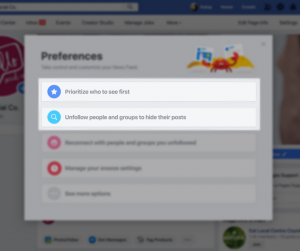
Keep in mind that your friends will not be notified when you add or remove them from any lists you create or manage. These lists are to make your life easier and keeps your social life a little more private! When you start writing a status update, you can now use the “Who should see this?” option with ease. Now that you have your tailor-made lists you’re all set to quickly share with those you want, and refrain from that information falling into the wrong hands.
Author: Katey Crean is a Social Media Specialist at Hello Social Co. When she’s not crafting social media content for clients, she can be found teaching kiddos musical theater.
Tags: Facebook, hide brands on facbeook, hide people on facebook, organize friends list